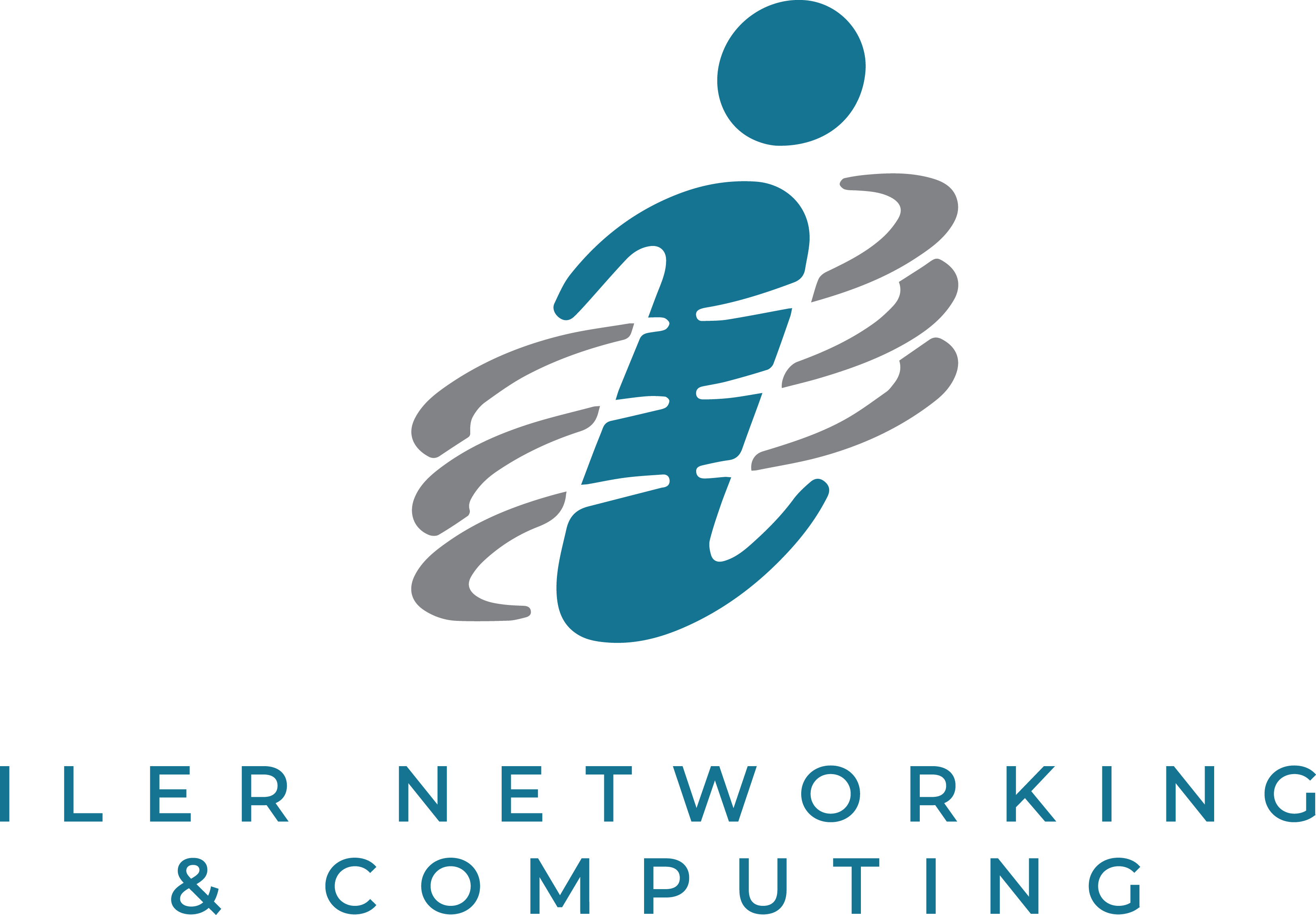New features in the October 2018 update will help you manage your time and get more creative with Windows 10. With this update, it will be easier to get things done on your PC and across your other devices, including syncing to Android and iOS phones.
Your Phone App: The Your Phone app allows you see the 25 most recent photos from your phone. You can drag a photo from the Your Phone app directly into an email or Office document. Additionally, the Your Phone app permits you to send SMS messages from your PC through your phone number.
Enhanced Dictation: Windows 10 has produced a way to launch a dictation tool found on the operating system. To do this you need to enable speech services. Go to Settings, Privacy, Speech, Inking & Typing. From there you can turn on speech services using the button. After those steps use the Windows key + H to launch the dictation service.
Timeline: Timeline is a new feature that came with the 2018 update. This feature gives users a glance of what applications and activities have been used on your Windows 10 PC over the last 30 days. This info is synced across multiple machines linked to the same account. Also, this feature works with Microsoft Edge Apps on iOS and Android, adding the ability to stay focused on progress while mobile.
Snip & Sketch: Use Snip & Sketch to take a snip of what’s on your screen or to mark up and share a previous image. To quickly take a snip, press the Windows key + Shift + S. You’ll see your screen darken and your cursor displayed as a cross. Choose a point at the edge of the area you want to copy and left-click the cursor. Move your cursor to the highlight the area you want to capture. The area you capture will appear on your screen. The image you snipped is saved to your clipboard, ready for pasting into an email or document. If you want to edit the image, select the notification that appears after you’ve made your snip. Snip & Sketch offers options to save, copy, or share and includes a pen, highlighter, and eraser, all with variable line widths.
To take advantage of these features, make the change to Windows 10 today!