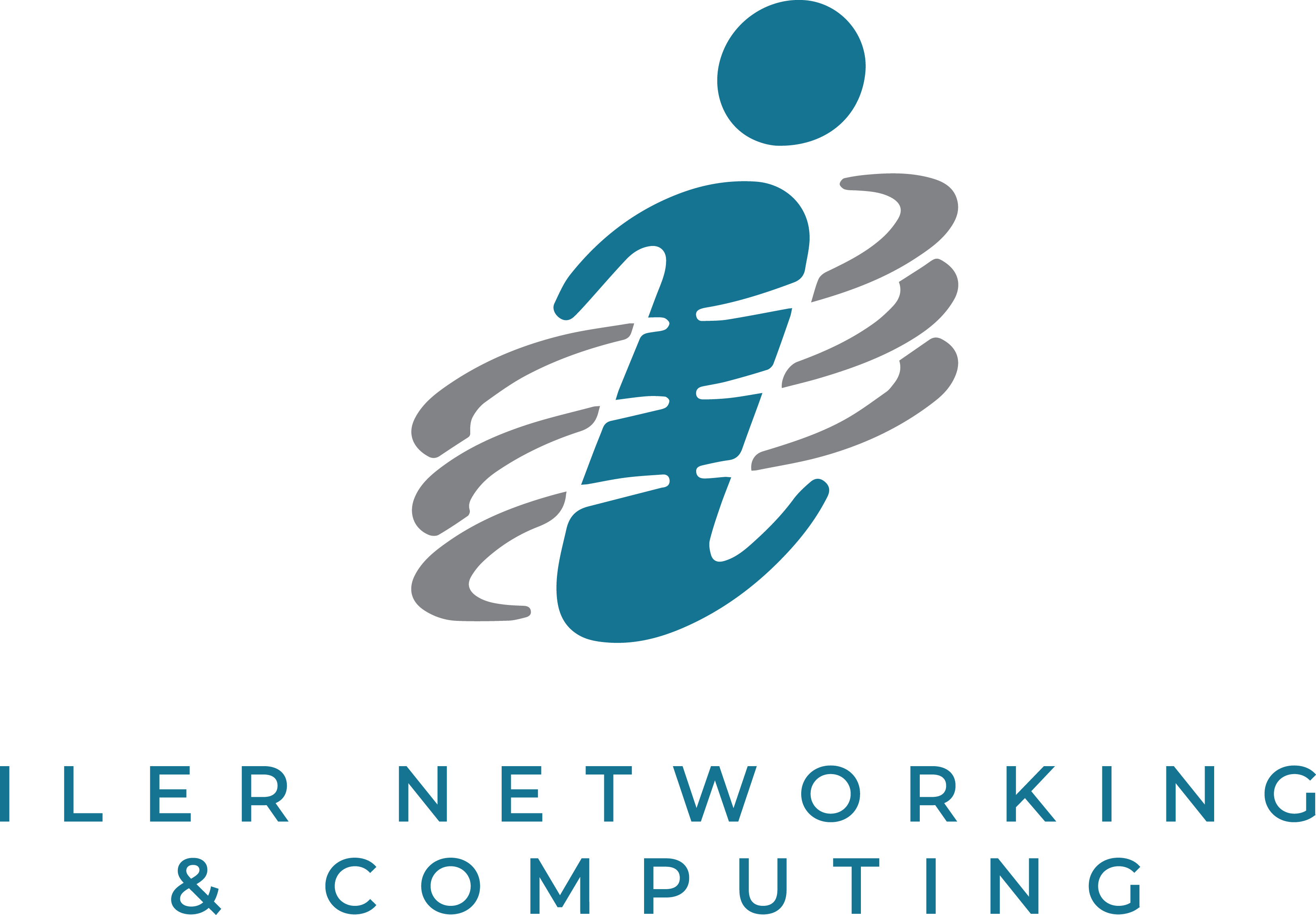As a busy business owner, nothing is more frustrating that being made to wait; especially when that waiting seems unnecessary. And when it comes to waiting for your computer to start up, most business owners are all too familiar with the frustration of impatiently watching as their computer goes through the slow and agonizing process of getting ready for you to actually use it. Most Microsoft Windows computers take between 3-4 minutes to completely rev up, not including opening any programs outside of the start-up menu. Multiply that time over a year, and you’ve got yourself 17 hours of staring at the screen, drumming your fingers on the desk and trying to figure out how to be productive while your computer boots up.
Want To Cut Down On Time-Wasting?
Here are some tips on how you can speed up your computer’s start-up process so you can get right to business:
- Remove auto-loading software. If you’ve got any programs that start up when you power your computer on, you are significantly adding to the time it takes for your computer to be ready for use. Take these programs off the start menu or, if you don’t use them, simply delete them off the machine.
- Let the computer hibernate. When possible, leave your computer on and simple put it in hibernate mode. This tells the computer to start up again in the state where you left it last. Plus it has the added benefit of using very little electricity – about the same amount a computer uses when plugged in but shut off.
- Consider switching to a thin client. Thin clients are “dumb” computers that connect to a server which houses all the software, programs, and even processing power. Because nothing is loaded up onto these thin client machines, they can be ready to go in as little as 5 seconds after pressing the power button. Thin clients do require your network to be set up a certain way though, so be sure to check that before you install one.
- Take off any “trial-ware”. Some computers come with software already loaded on them, like photo software or other utility programs. These programs, most of which don’t even show up in the list of available software you can remove, are called “trial-ware” because they came with the machine. Typically, they run processes in the background while you boot up your computer, delaying the start-up process of your computer.
- Make sure your anti-virus and firewall protection are up to date. Malware and other malicious software can also slow down start times. These programs can embed themselves into the start-up menu and keep you waiting longer than necessary as your computer boots up. They also wreak havoc on your general use of the computer. So, it is important to protect your system from these kinds of attacks.
- Upgrade your computer. Older versions of Windows will look for a CD or floppy to boot from before the computer actually begins the process of starting up. Lower amounts of memory installed on a computer can also impact its ability to start quickly. And, of course, simply having a fresh, clean and fast computer eliminates any miscellaneous software programs you may have installed that can bog down a machine.
Optimize Your Computers Now And Save $400 – Flip This Card Over To Find Out How
Be one of the first 7 people to call our office at 440-322-4537 and we’ll give you a Computer Optimization Tune-Up for your entire office (a $597 Value) – For Only $197!
In addition to making sure your computers start up as fast as possible, we’ll also come to your office and check the following:
- Test your firewall, anti-virus and spyware protection
- Check your backups
- Review your acceptable use policy
- Check your online security settings
- Look for ways to improve overall network efficiency and health
We normally charge $597 for this type of computer optimization, but the first 7 people to call our office at 440-322-4537 will get this for only $197! There is no obligation to do anything once our tune-up is completed. We can only allow our staff to do 7 of these at the special rate, so once they are gone, they’re gone. Sorry, no exceptions!