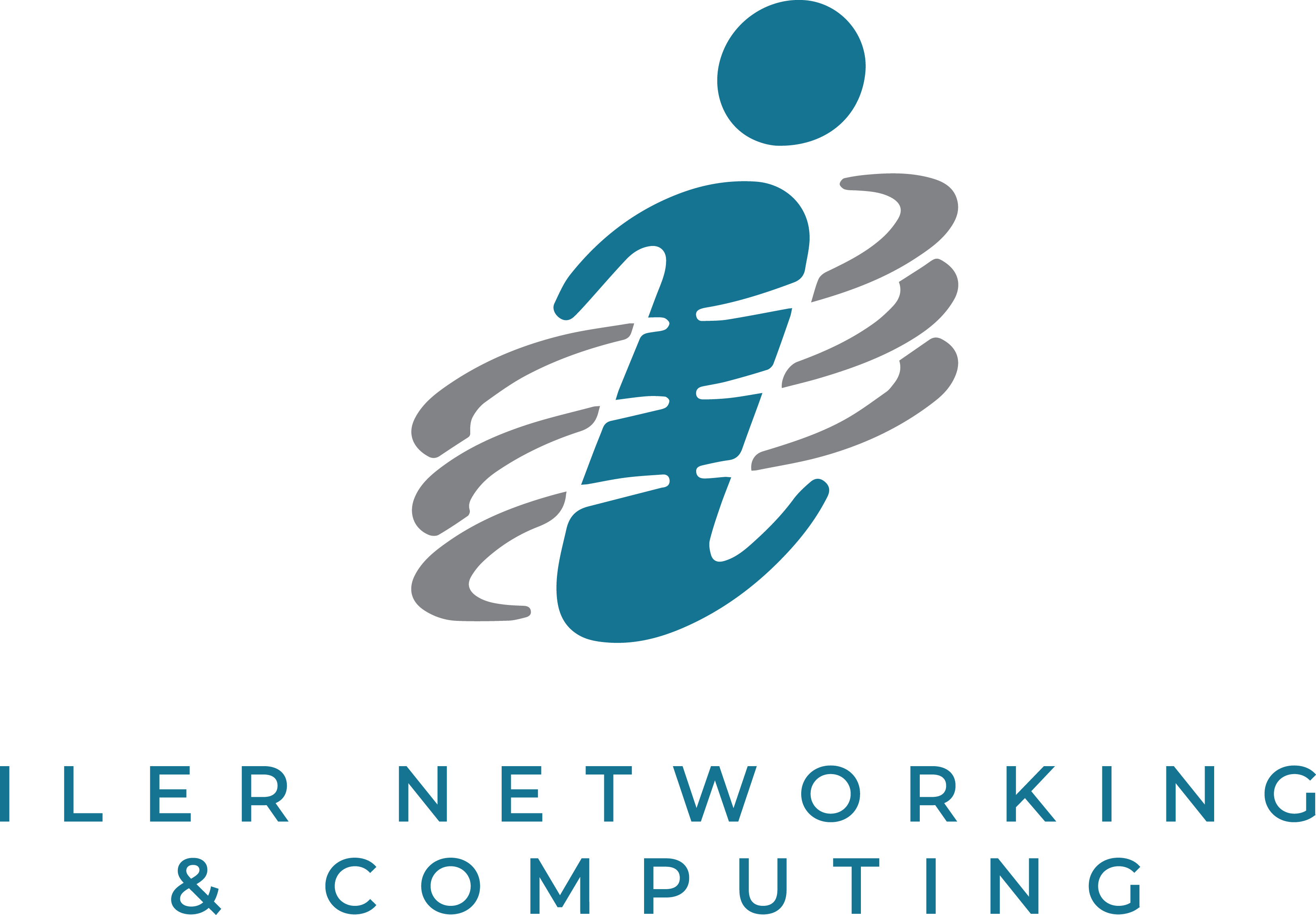Windows 10’s end-of-life is fast approaching, with official support ending in October 2025. If your business is still relying on Windows 10, now is the time to decide: should you upgrade your existing devices to Windows 11, or is it time for a full replacement?
Here’s a comprehensive guide to help business owners like you make the best decision based on your needs, budget, and long-term goals.
Step 1: Check Compatibility
Before making any decision, ensure your current hardware meets Windows 11’s requirements. Microsoft has set stricter system requirements to guarantee optimal security and performance. The key requirements include:
- A compatible 64-bit processor (1 GHz or faster, with at least 2 cores)
- 4 GB of RAM (though 8 GB or more is recommended for smooth operation)
- 64 GB of storage
- TPM version 2.0 (Trusted Platform Module) enabled
How to Check Compatibility:
- Use Microsoft’s PC Health Check tool for an instant assessment.
- Review your device specifications manually if needed.
Outcome: If your device does not meet these requirements, you will need to either upgrade its components or consider replacing it.
Step 2: Evaluate the Age of Your Devices
How old is your current hardware? If your devices are more than five years old, they may struggle with modern software demands and may not even support Windows 11.
Reasons to Replace Older Devices:
- They are likely at the end of their lifecycle.
- Upgrading components (like RAM or storage) may not yield significant performance improvements.
- Older devices pose greater security risks due to outdated firmware and hardware vulnerabilities.
Step 3: Assess Performance Needs
Does your current hardware meet your daily business needs? Consider:
- Speed – Are slow load times affecting productivity?
- Reliability – Do you experience frequent system crashes or malfunctions?
- Scalability – Can your devices handle future software updates and increased workloads?
When to Upgrade:
If your systems still perform well and meet Windows 11’s requirements, upgrading may be the most cost-effective solution.
When to Replace:
If your devices are causing slowdowns, affecting productivity, or struggling with performance, replacing them could save you money in the long run by avoiding downtime and inefficiencies.
Step 4: Weigh the Costs
Budget is always a factor when deciding between upgrading and replacing.
Upgrading Existing Devices:
- Lower upfront cost (if your hardware is compatible).
- May require additional component upgrades (e.g., increasing RAM, adding storage).
Replacing Devices:
- Higher initial cost, but better long-term value.
- Ensures newer hardware designed for Windows 11’s security and performance enhancements.
Step 5: Consider Future-Proofing
Investing in new devices now can prepare your business for long-term growth and efficiency. Newer hardware offers:
- Enhanced security features, like built-in encryption.
- Faster processing speeds and improved energy efficiency.
- Better compatibility with modern applications and peripherals.
By replacing outdated hardware, you can future-proof your business and stay ahead of technological advancements.
Pro Tip: Consult an IT Professional
Still unsure? Partnering with an IT provider can simplify the decision-making process. A managed IT provider like Iler Networking & Computing can:
- Evaluate your current setup.
- Recommend whether upgrading or replacing is the best option.
- Handle the transition to minimize downtime and disruptions.
Take the Next Step
Deciding whether to upgrade or replace your business devices doesn’t have to be overwhelming. Start with a FREE Discovery Call to evaluate your systems and get personalized recommendations for a smooth transition to Windows 11.
Click here to schedule your FREE Discovery Call today!
Don’t wait until the October 2025 deadline—be proactive and ensure your business is secure, compliant, and future-ready.